Free DNS Zone Point to Blogger
This article will guide you step by step DNS zone.
1. Login to your Blogger by clicking on the “SIGN IN” option on the top right of your screen shown as per the below image:-
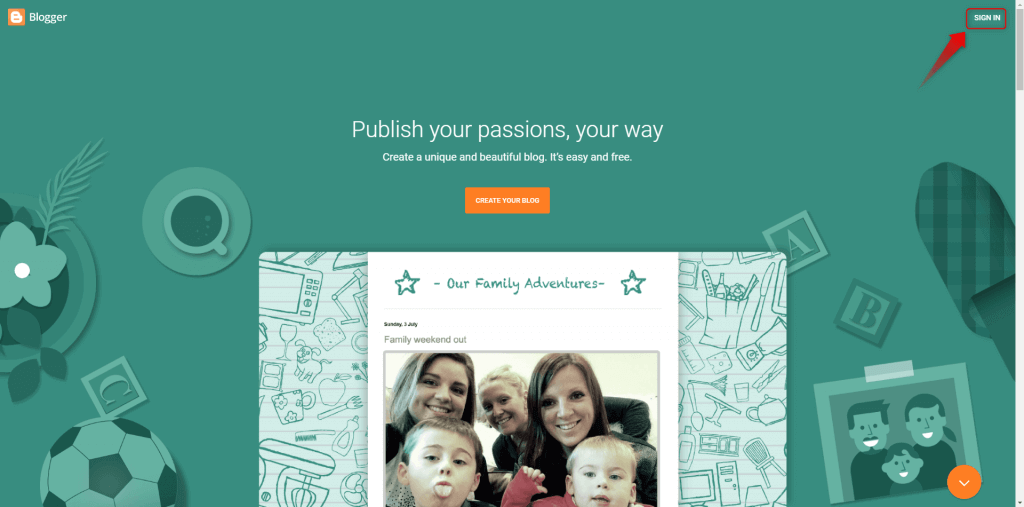
2. Login in with your Google account as per below:-
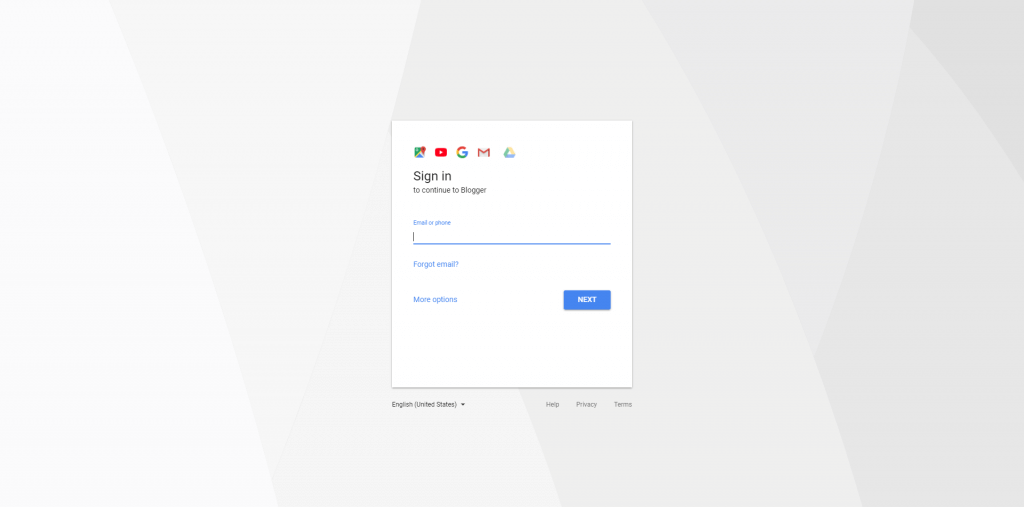
3. You will see such screen when you are inside and you need to click on “Settings” as per below image:-

4. Once you are inside the “Settings” page just make sure that is at the “Basic” section and if not just click on it to get to as per the below page:-
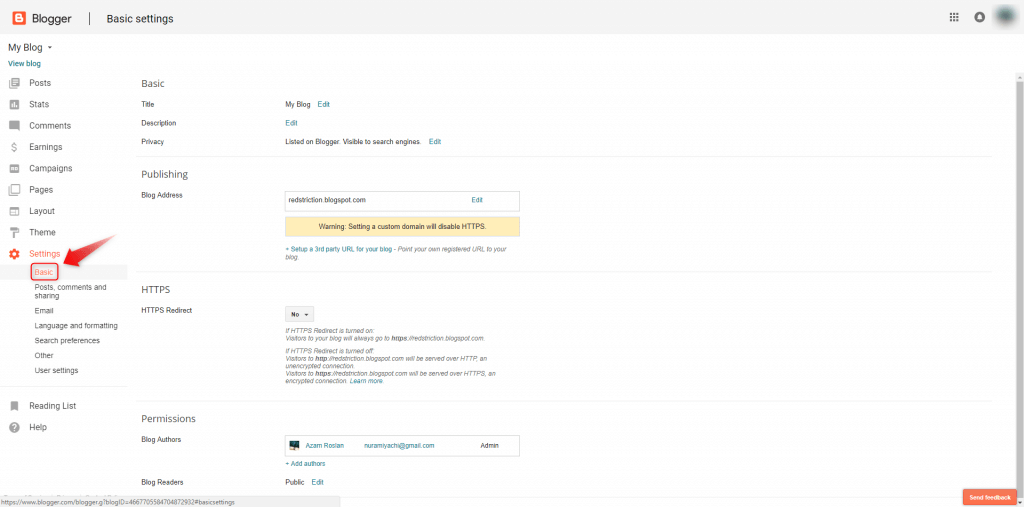
5. Click on the “+ Setup a 3rd party URL for your blog” to get more settings.
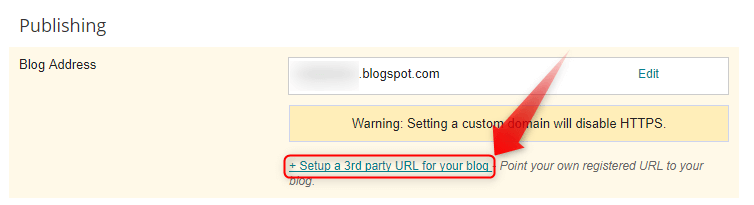
6. Once click you will see as per below image:-
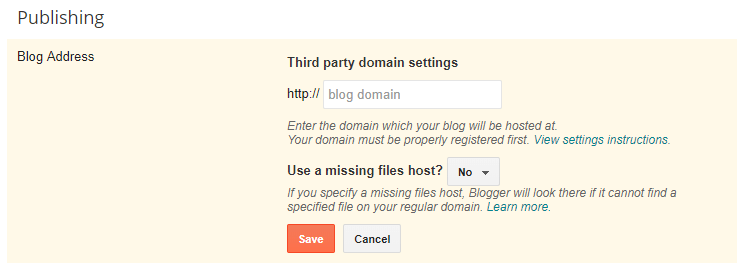
7. Apply the domain name inside the field as per below and click “Save” to get further instruction as per the below image:-
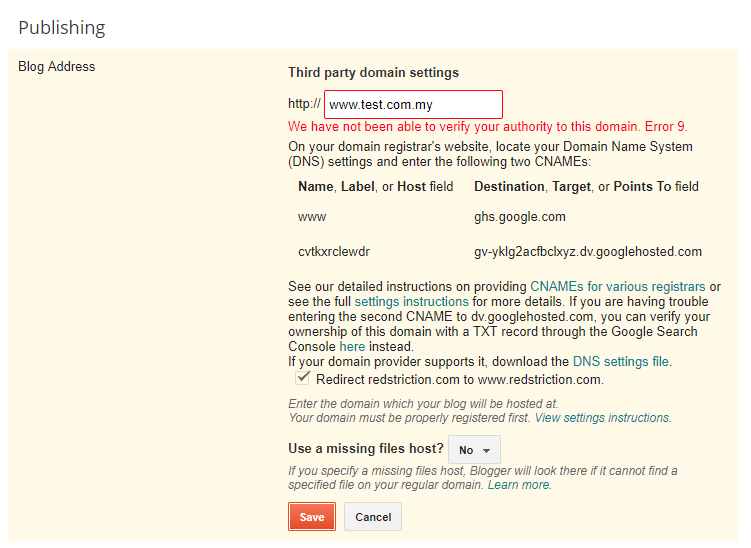
8. This is where you log in to your hosting control panel to edit add in these records:-
May refer below for adding record on Windows base hosting and Linux base hosting:-
Windows:-
1. Login to your Control Panel and click on “Domains”
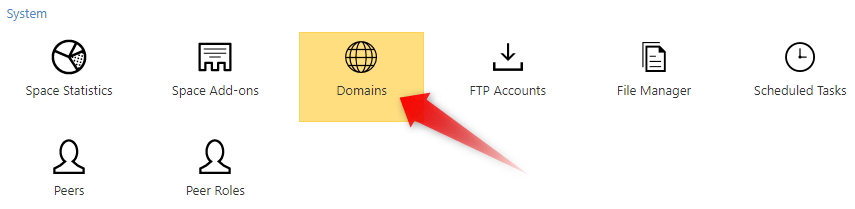
2. Select the domain involve by clicking on it:-

3. Click on “Edit DNS zone records”:-

4. Click the pencil like icon to edit the “WWW” record and point to the said record provided by Blogger on steps 7.
5. Click “Add record“:-

6. Select “CNAME” at the “Record Type” and apply the other record shown from steps 7 and click “Save“.
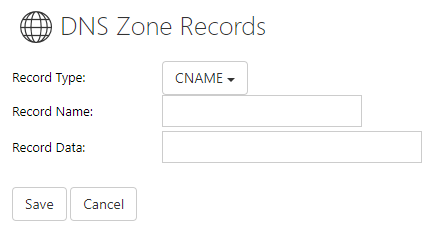
Here the info General DNS Propagation Information.

