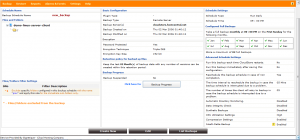How To Create New Backup Schedule
Here are the steps to create a new CloudStore backup :
1. Login to CloudStore panel from the provided URL in your email account notification. The URL should be http://:6060 or ask our support if you cannot located the URL.
2. Go to Backup > Add File Backup.
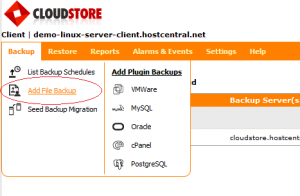
3. Set the backup parameters ( see the details below ), then click Save Backup.
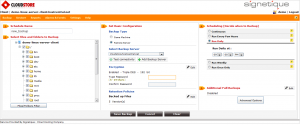
- Schedule Name : Name for the backup schedule
- Select Files And Folders To Backup : Select the directories and (or) files that need to be backed up as part of this schedule
- Backup Type : Choose Same Machine to backup this client machine to a drive attached to this client machine or Remote Server if you want the backup data to be transferred to a backup server directly when the backup schedule runs
- Encryption : Encrypting data ensures that it cannot be read in the destination machine (backup server) where your backup is stored, and is especially relevant for sensitive information. If the password is forgotten the data can never be recovered as the data cannot be decrypted without this password. So, please ensure that you keep your password in a safe place.
- Retention Policies :
- Version-Based Retention : Retains multiple version files in the backup server based on the version file count.
- Time-Based Retention : Retains multiple version files in the backup up server based on the age of the version files.
- Scheduling : Decide when to backup
- Additional Full Backups : Typically, you would do a full backup the first time you backup your data and thereafter only do incremental backups. However, like in a typical enterprise scenario, if you want to run full backups periodically and run the incremental backups in between two full backups, then you can configure the scheduling for how to run the full backups here
4. However , If it prompt you a notification, please read and understand the information before you continue. (see below example)
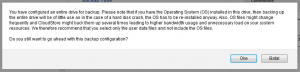
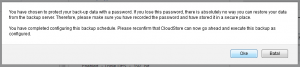
5. After that , Backup is created.