How To Hide Windows 2003 Server from Microsoft Computer Browser Service
Applies to :
- Windows 2003 server.
Requirements
To perform this task, you need to have :
- Knowledge in accessing the server via Remote Desktop.
- IP address or server hostname.
- Your server Remote desktop username and password.
Instructions
There is 2 way to prevents people on other network computers from seeing your server :
Editing the registry
Open the registry editor. From the desktop, click Start > Run
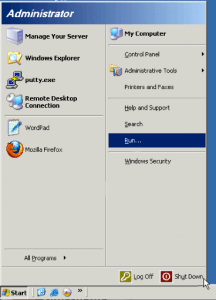
Type regedit in the Run window, and click OK
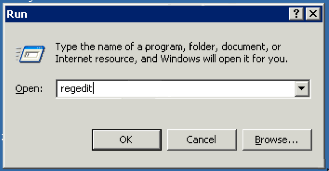
Go to:
HKEY_LOCAL_MACHINE\SYSTEM\CurrentControlSet\Services\LanmanServer\Parameters
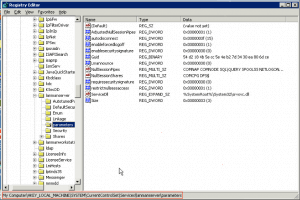
From the Edit menu, choose New > DWORD Value, then rename the new Value to Hidden.
Note: This value is case-sensitive and must begin with a capital H.
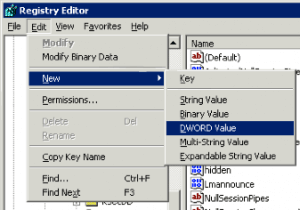
In the Data field, type 1 to enable hiding and choose OK.
Restart your server.
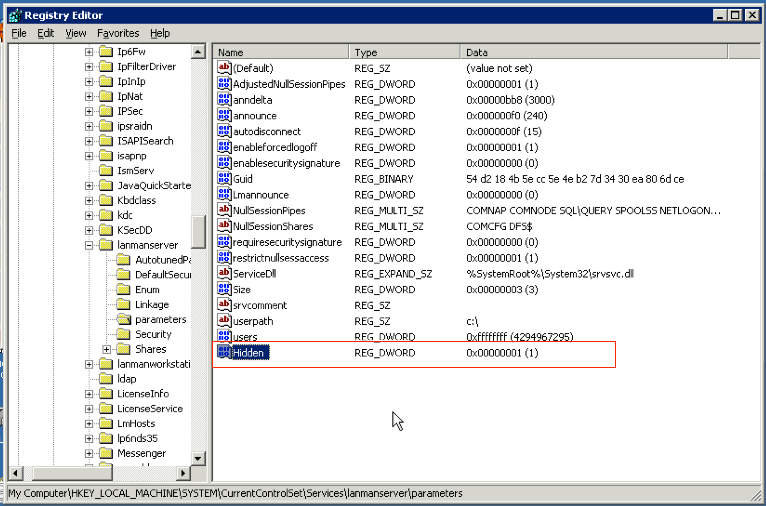
Using the NET CONFIG SRV command
This setting can also be changed using the following command :
net config server /hidden:yes|no
To hide the computer from the Browser List, type net config server /hidden: yes at the command prompt, and then press ENTER.
To unhide the computer from the Browser list, type net config server /hidden: no at the command prompt, and then press ENTER.
Note: It may take up to 30 minutes for the server to disappear from the Browser lists.

You can read more here.

