Updating .my Domain Name Servers Procedure:
1) Log in to the Mynic Domain Control Panel.
2) Enter your login details and click“Login”.
3) Hover your cursor to “Domain Name” and click on “Modify Domain”.
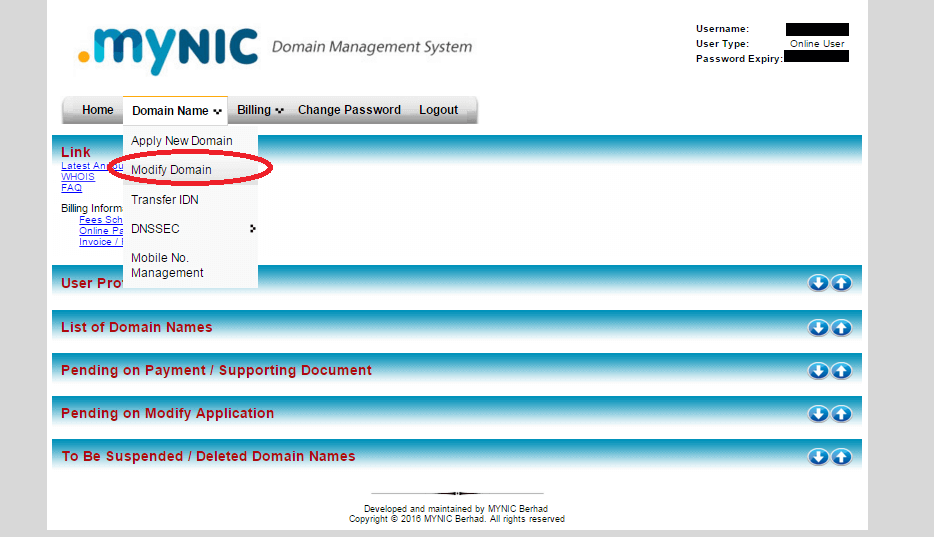
4) Enter “[Domain Name]” (without domain extension) and select your domain extension under “[Domain Extension]”. Click “Search”.
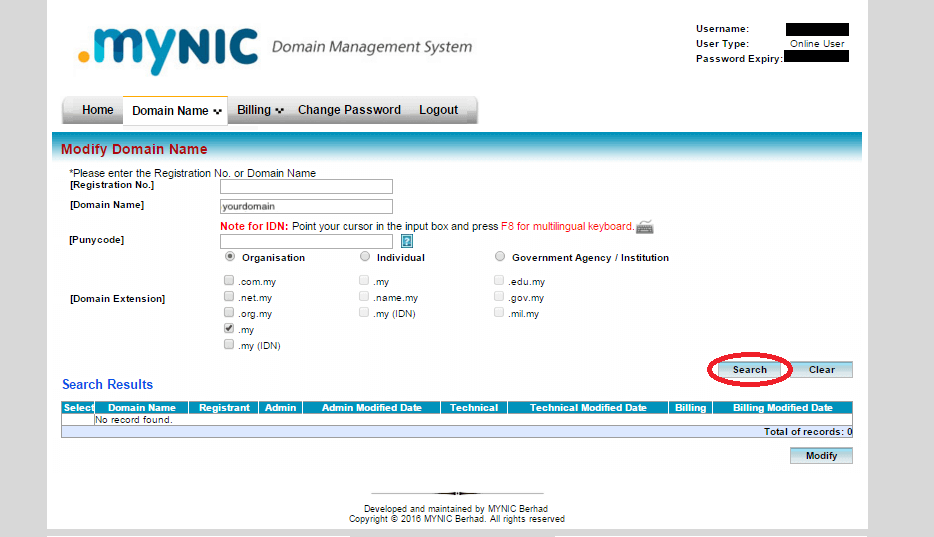
5) Under “Search Results”, tick the Domain you want to modify and click “Modify”.
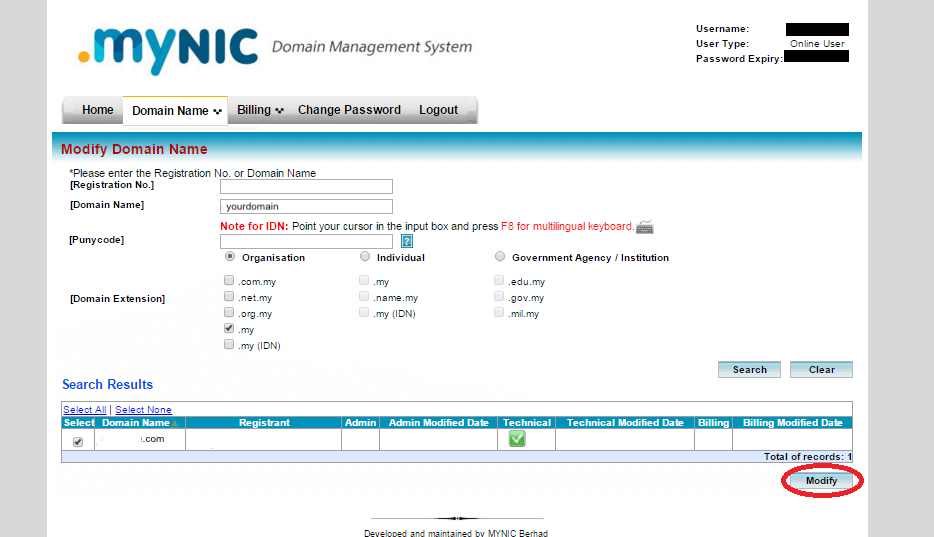
6) Choose “Add / Remove / Change Name Server”.
7) Tick the name server that you would like to update.
8) Enter the new name server under “Change to:”.
9) Click on the “Modify” button.
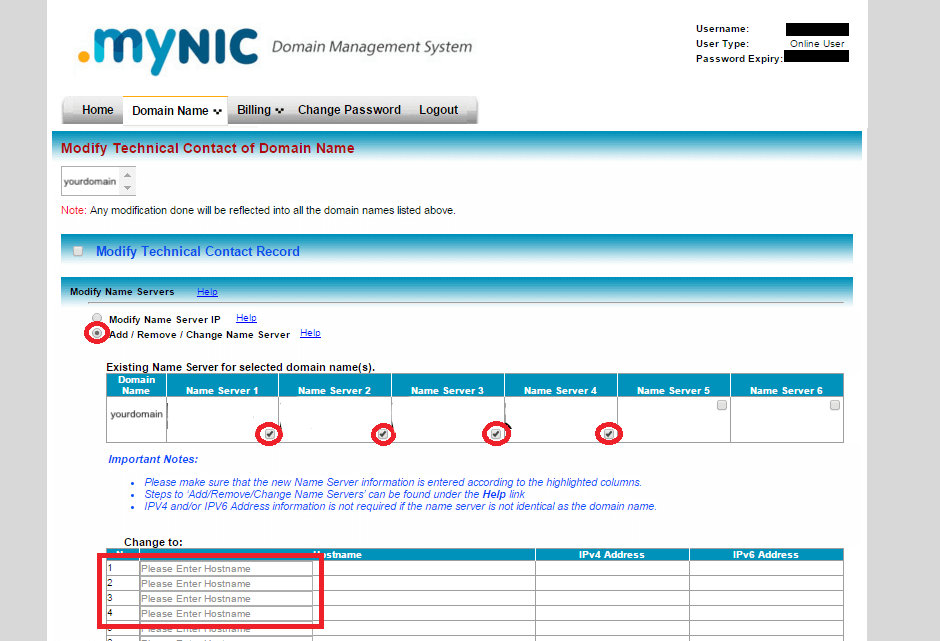
10) The new pair of DNS has been successfully modified. Please allow 18-72 hours for the DNS propagation period. Learn more about DNS HERE.
Check out our next tutorial on How to update your .MY Email Contact Procedure in .MY Domain Registry (MYNIC).

