How To Activate KernelCare in Plesk
To activate KernelCare at Plesk Control Panel:
- Let’s make sure the extension has been properly licensed for your Plesk license key by validating Plesk Additional License Keys with below steps
- Log in Plesk
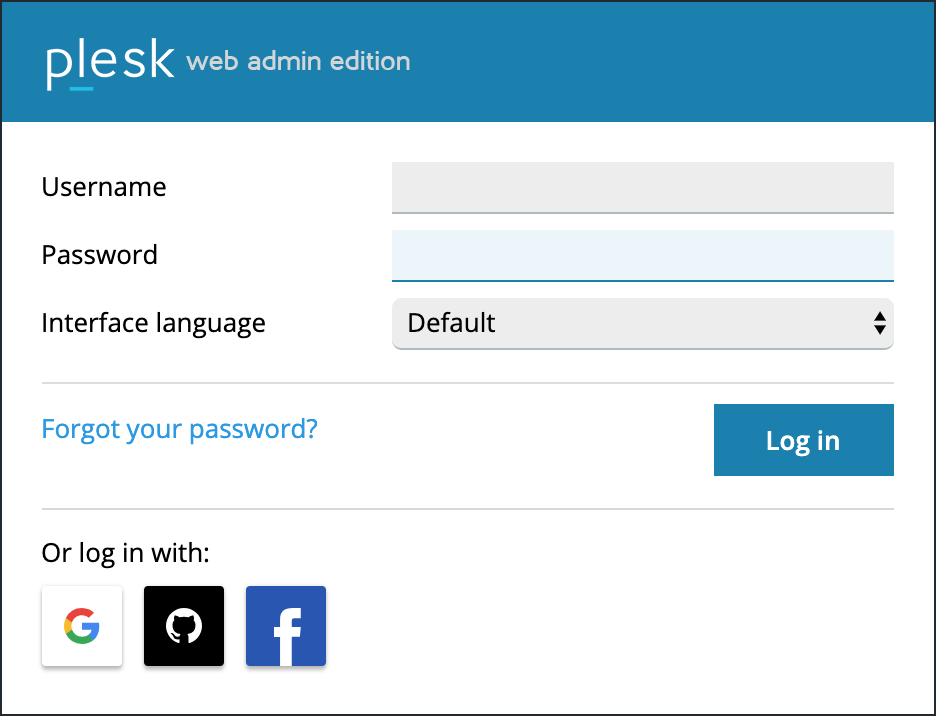
Tools & SettingsLicense ManagementMake sure “ext-kernelcare-plesk” is listed at License Management page. That shows the license key is ready. Now let’s move on to install the extension on your Plesk instance. In the event the retrieve license does not work, login to your client area billing account > Navigate to your VPS or Dedicated Server Subscription. On the left panel, under the “Overview”, click the Addons.
You should see the “KernelCare” addons listed over there. Look for the “Product Key” section and copy that key. Go back to the “Additional License Keys” tab on your Plesk control panel, and insert the “Product Key”. This should allow the activation of your KernelCare product key.
- Install KernelCare extension
- Log in Plesk
- Enter Extensions from left side bar.
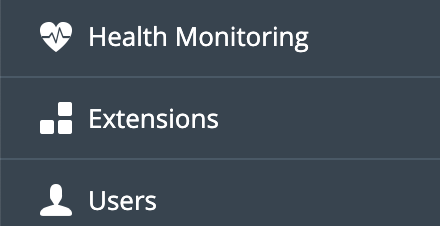
- Search for KernelCare extension.

- Click Get it free to install ImunifyAV.
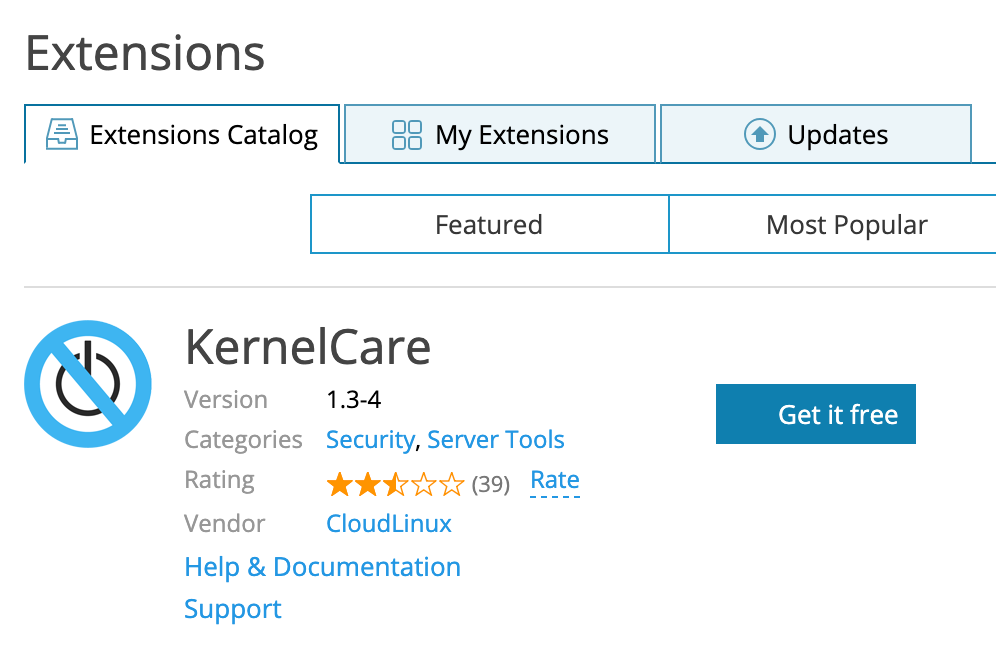
2. After installing KernelCare extension, you may verify the applied kernel via below steps.
- Open KernelCare after completing the installation.
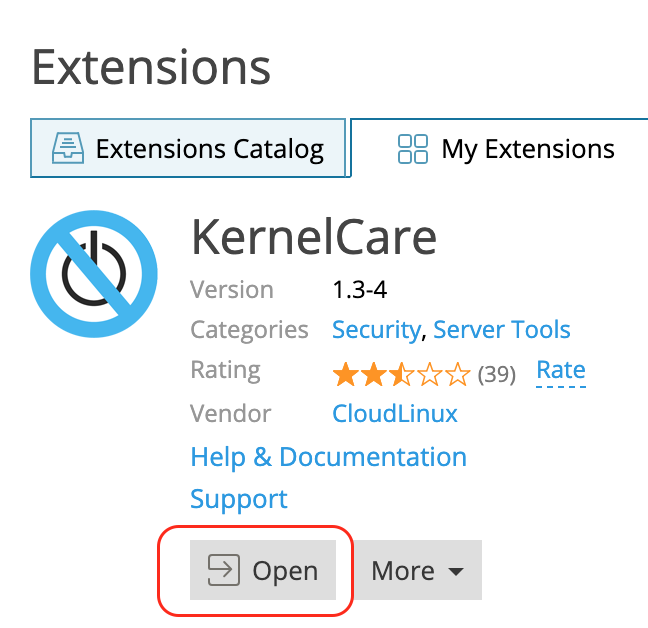
- The Effective Kernel Version must be higher than Real Kernel Version to know that KernelCare is in place.

