Installing SSL and Activate SSL certificate using SSL/TLS Manager in cPanel
This article will be a guide on how to install SSL using SSL/TLS Manager in cPanel
- Login to your cPanel
- Under the Security section, click on SSL/TLS Manager.
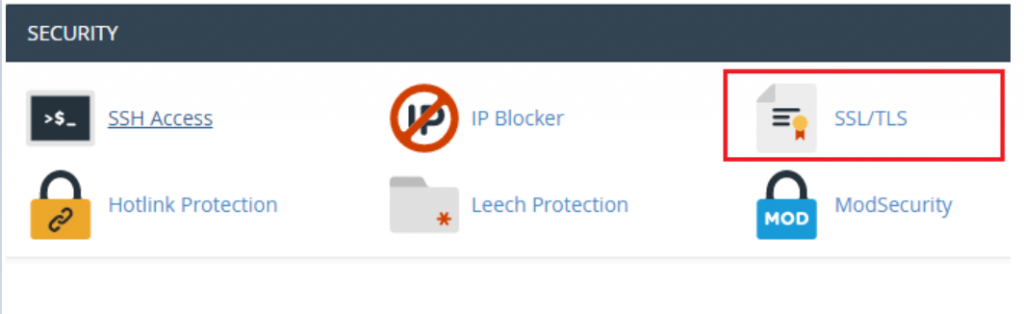
3. Click on Click on Generate, view, upload, or delete SSL certificate
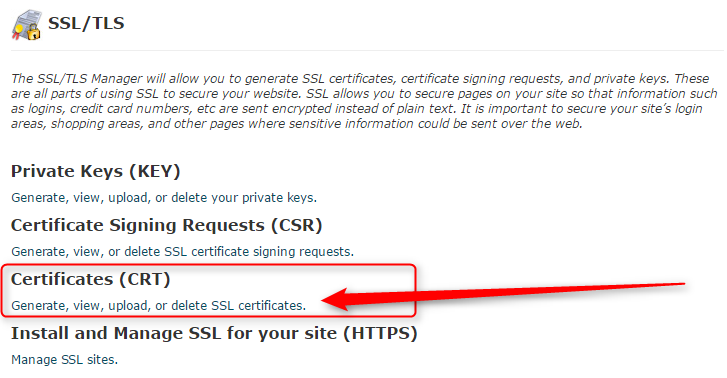
4. Now either paste your certificate info into the Paste your certificate below box and click Save Certificate
Or click Choose File to browse your local computer for the certificate file and click on Upload Certificate.
Here continue how to Activate SSL certificate using SSL/TLS Manager in cPanel
- Access the cPanel SSL/TLS Manager
- Click on Install and Manage SSL for your site(HTTPS)
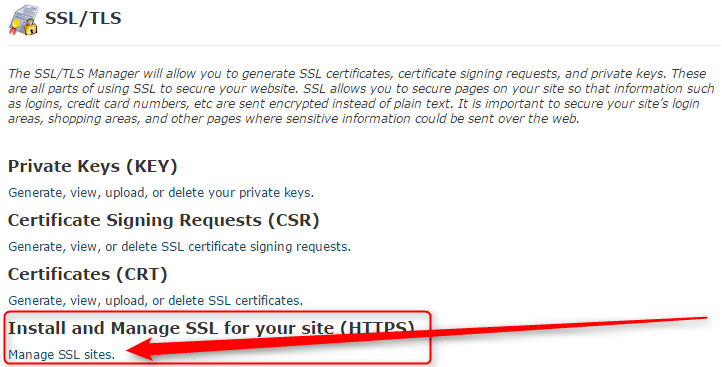
From the Domain drop-down, select the domain you’re installing your SSL certificate on, and then click Autofill by Domain
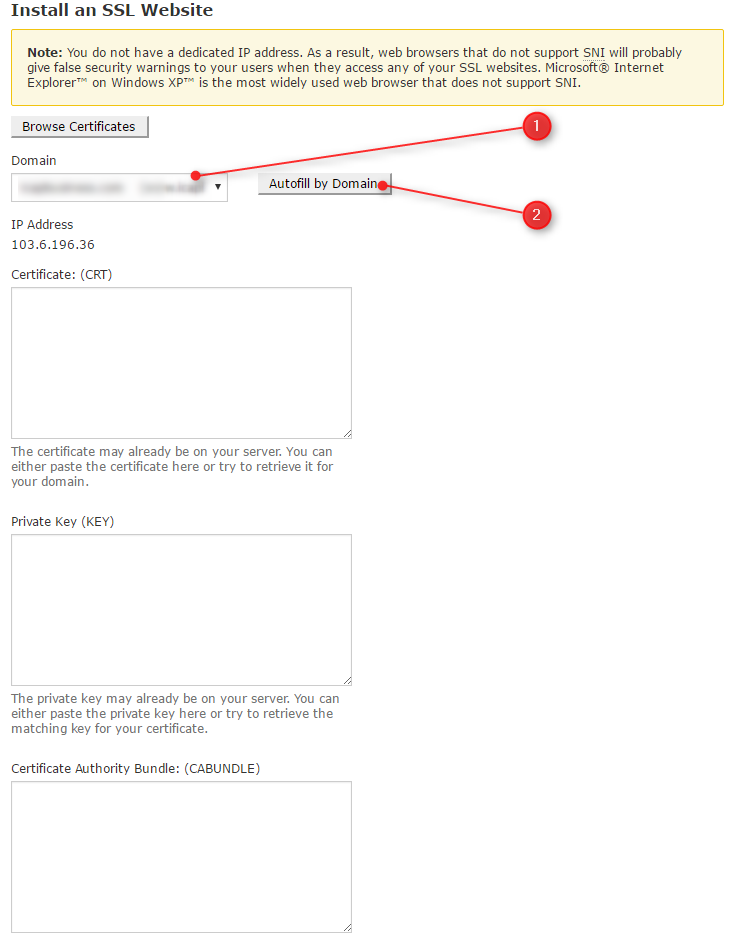
- Check if the certificate detail is correctly shown.
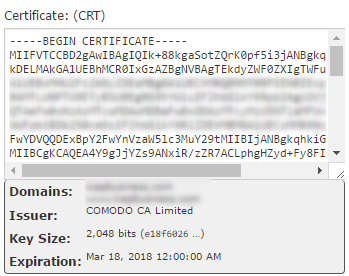
- Scroll down and click on Install Certificate after confirmed.
- You should see a notification message after the SSL activation.
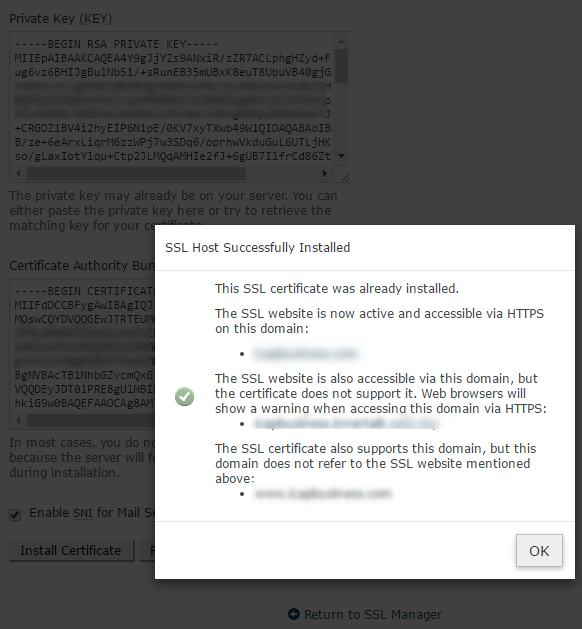
You may always check your SSL and verify if the SSL certificate is correctly installed at SSL Checker https://www.sslshopper.com/ssl-checker.html
It could be something showing as below :
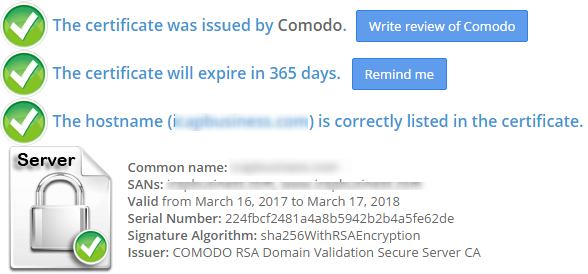
For more information, kindly visit our Knowledge Base.

