Restore MySQL Database With Cpanel Backup Tool
With the Backups tool in Cpanel, you may generate, download or restore backup files, MySQL databases and email domain forwarder /filter. It is recommended to download the backups to your local machine as a backup.
You may refer to the step below on how to restore from CPanel.
1. Login to your Cpanel at domain_name/cpanel/ or domain_name:2082
2. Click on the Backups icon.
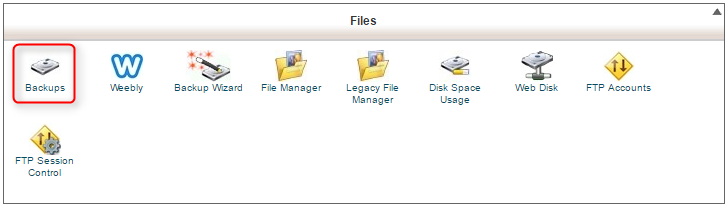
3. Choose on the option.
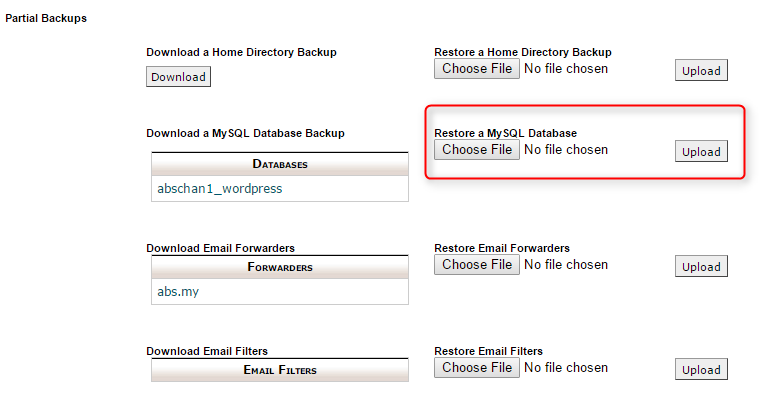
Browse backup file you have on your local machine then click on upload button.
4. Wait the operation to restore to be completed. (Note: This might take several minute which depend on your MySQL database backup file size.)
5. Once completed, you may have to reassign the corresponding database user to the again.
To assign the database user to a MySQL database, you may go back to the main page of the CPanel.
1. Click on MySQL databases.

2. Browse to “Add Users To Databases:” section.
3. Choose the corresponding user and database, click on “Add user to database”.

