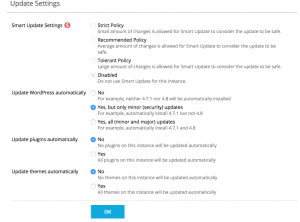How To Setup Automatic Update for WordPress Installation
Keeping your WordPress installation always up-to-date is always a best practice as to protect your WordPress website from any possible hack attempt. Though this is always a recommended options, some of the WordPress update may break your plugins and themes if they are not updated to the latest version. You can switch it on/off for the Automatic updates based on the the following guides – as always making sure your WordPress installation including all the themes & plugins is always the recommended option.
1. Sign in to your customer portal area to access to your control panel.
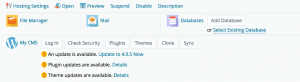
2. On your control panel dashboard, click on the “My CMS” – the link before “Log In” button. If you have renamed it to any other naming, this would reflect accordingly.
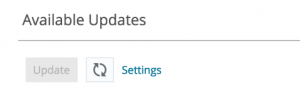
3. Once you are on the page, click on the “View” just beside the Updates.
You will see another windows pop up. Click on the Setting.
4. Choose the update preferential as you required.