How to Enable Read Receipt in Google Apps
A read receipt is an email notification delivered when a recipient opens (to read) an email you send. The receipt confirms that the recipient acknowledged your message and records the time.
Below are the steps how the request will be sent:
If you request a read receipt, the request will be sent to every recipient in the To: and Cc: fields.
1. Compose a message as usual while using the desktop version of Gmail at mail.google.com.
2. Click the More options icon in the compose window.

3. Click Request read receipt.
4. Send your message.
Below are the steps on how to return:
1. Open and read the message as usual while using the desktop version of Gmail at mail.google.com.
2. When you close the message or navigate away from it, you will be prompted.
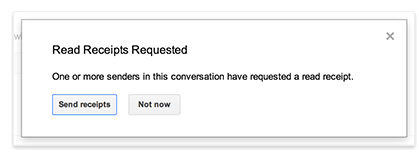
3. Click Send receipts or Not now.
4. If you click Not now, you will be prompted again the next time you open this conversation.
Feel free to check out our Knowledge Base for additional articles from us.

