How To Assign Let's Encrypt to Website
From this article you will learn how to assign Let’s Encrypt for your domain.
- Access to Plesk Admin.
- Once access go to Websites & Domains.
- Go to a domain name list there you will see below few features and click on Let’s Encrypt. However if you receive below warning, do follow the step show (To resolve the issue, please enable to SSL/TLS support (“Websites & Domains” > “Hosting Settings”) for this domain and try again.
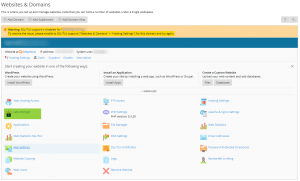
4. Assign the Let’s Encrypt SSL as per below and click Install.
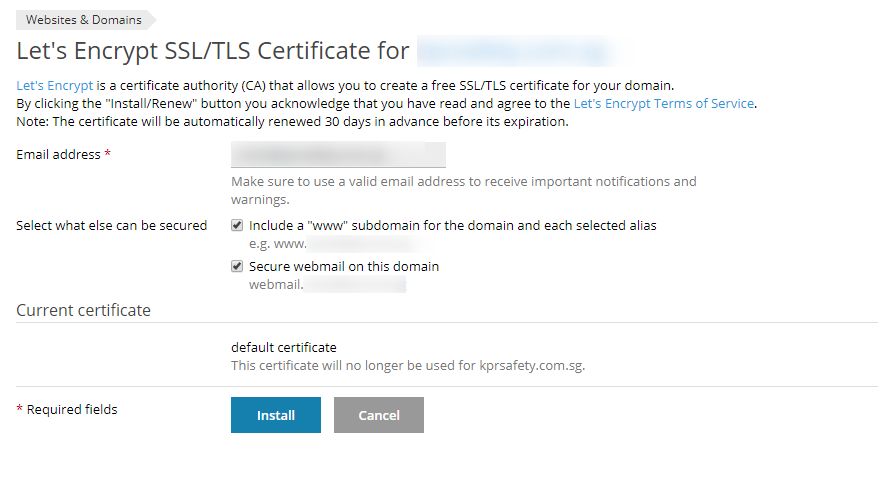
5. Once done do allow for few times and SSL shall be fully assigned.
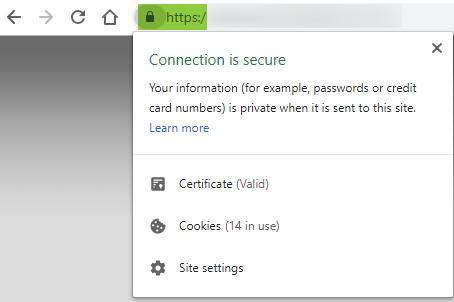
6. Done.

