How To Configure SpamAssasin in cPanel
Firstly, you may need to login to the SpamAssassin configuration. Please follow the below step in accessing the SpamAssassin to configure this function.
1) Login to you cPanel.
2) Click on the "Mail" and then proceed with clicking on the "Spam Assassin".
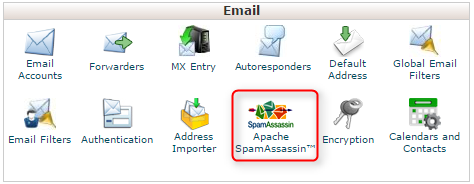
3) If you have use SpamAssassin, please proceed with "Configure SpamAssassin (required to rewrite subject)".
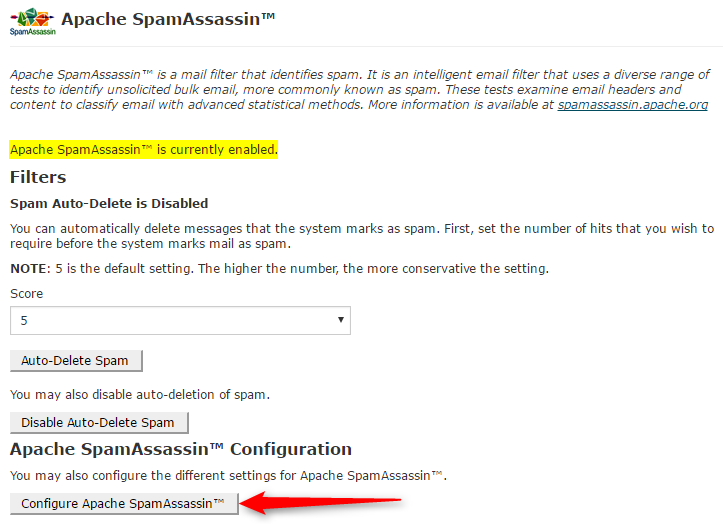
4) You may follow the below explanation on how to configure the SpamAssassin:
a) required_score : This score is use to rate email content to be a spam email. The default value for the required score is 5. The lower the value, the tighten the security on the email which suspect as spam email. The higher the value, the loosen the security on the spam email. You may also insert decimal value such as “1.222233333” as the score for the spam email.
b) rewrite_header subject : This is use to tag the subject of the email if it is suspect as the spam email. If you do enable the spam box on your email account, then those email which tag as spam email will be move to a spam folder which is located inside your respective email account. If the email is known to be a spam email, then the subject of the email will be include with the string that you insert in this column. For example: You rewrite header subject is call “***SPAM***” then if the spam assassin suspect that email(e.g Subject: Viagra) as a spam email, then it will your subject line will be as “***SPAM***Viagra”.
c) blacklist_from : You can blacklist the email address or the domain from sending email to you. If you would like to blacklist the whole domain from sending email to you, then you can insert the entry as *@domain_name or *.domain.name. If you would like to blacklist the email address only then you may insert the email address in the given entry.
d) score : Assign scores (the number of points for a hit) to a given test. Scores can be positive or negative real numbers or integers. “SYM-BOLIC_TEST_NAME” is the symbolic name used by SpamAssassin for that test; for example, ‘FROM_ENDS_IN_NU’. If only one valid score is listed, then that score is always used for a test. If four valid scores are listed, then the score that is used depends on how SpamAssassin is being used. The first score is used when both Bayes and network tests are disabled. The second score is used when Bayes is disabled, but network tests are enabled. The third score is used when Bayes is enabled and network tests are disabled. The fourth score is used when Bayes is enabled and net-work tests are enabled. Setting a rule’s score to 0 will disable that rule from running.
e) whitelist_from : It is use to whitelist the email which the SpamAssassin consider your client as spam email. The way to whitelist the email address or domain is the same as the blacklist_from.

