How To Collect Logs and System Information
You can view and collect agent logs from web console.
To view the activity logs for a specific machine:
- Login to the console for backup management.
- Choose the machine.
- Click on activities.
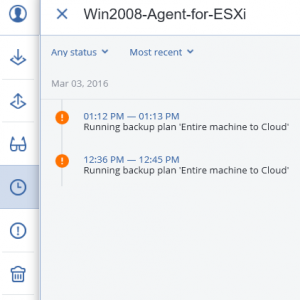
4. View details or download the log to submit to Mondoze support.
If you choose to backup your device to cloud storage. There is only 1 type of backup/scheme format available. Which is Daily Incremental with single-file backup format.
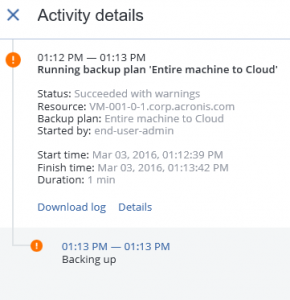
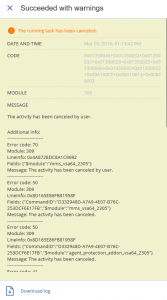
To collect System Information from an agent (machine) from Backup Management Console:
- Select the agent/machine in the console for backup management.
- Go to the activities.
- Click on Collect system information.
- Agent collects, zips and pushes the required info locally to the web console for download.
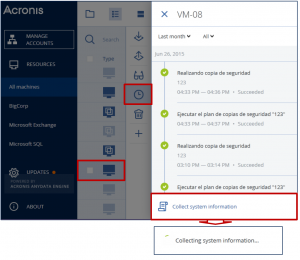
To collect System Information from an agent (machine) from manually from agent side (OS side):
Windows
- Use an AcronisInfo tool.
- Perform the exe file in CMD as administrator.
- Send in the generate log to support.
Linux (with acronis backup agent installed)
a) Run the root privileges to the following command:
#acrocmdsysinfo–loc=/full_path_to_report/file_name
Where /full_path_to_report/ is the current location and filename which is to save Linux System Report Send the file to help.
b) If the above command doesn’t work for some reason, run a bash script to directly collect the information:
#/usr/lib/Acronis/BackupAndRecovery/systeminfo
The report will be save automatically to the /var/lib/Acronis/sysinfo/ directory.
Send in the file to support.
Linux (without acronis backup agent installed)
- Download the systeminfo binary file from the below link to your server.
- chmod +x systeminfo.
- ./systeminfo and wait until the process complete.
- The log fill will be put in /var/lib/Acronis/sysinfo/
- Send in the file to support.
Mac OS
To collect system information on a Mac, open Terminal and execute:
sudo -u root /Library/Application\ Support/BackupClient/Acronis/BackupAndRecovery/systeminfo
The report will be saved automatically to /Library/Application Support/Acronis/systeminfo content
Submit the file to maintain.

