Configuring Mac OS X 10.3 Apple Mail
1) Select “Settings” from your home screen
2) Select “Mail, Contacts, Calendar”
3) Select your email address
5) Select “SMTP” under the “Outgoing Mail Server” section
6) Select the “Primary Server”
7) Ensure “Authentication” is set to “Password”
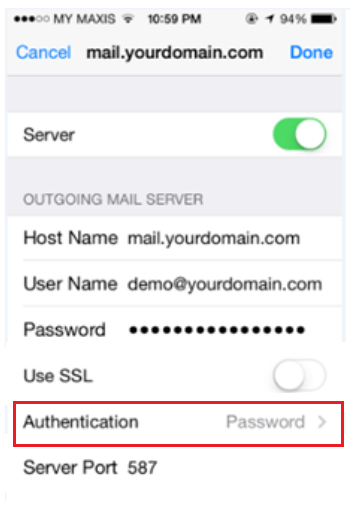
8) Ensure hostname is set to “mail.yourdomain.com>”
9) Ensure the port is set to 587
10) Ensure SSL is switched “Off”
11) Enter the username (Your full email address)
12) Enter the mailbox password -> Done
Learn more on how to Configure Exchange ActiveSync in iPhone.

