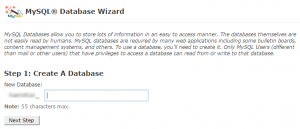How to Create MySQL Database in cPanel with MySQL® Database Wizard
1. Assuming you are in cPanel, click on MySQL® Database Wizard icon under Databases group.
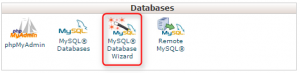
Default page
2. Insert your database name in the provided field and click Next Step. (No special character and no more than 8 characters are allowed)
Default page
3. Enter the database user and password you want to use for this database in the given text boxes respectively. Click Next Step to continue.
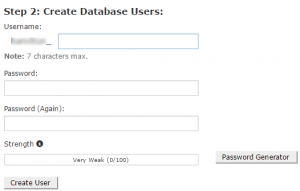
4. At this stage, you may need to assign the privilege to this MySQL user . The top of the table provides a checkbox option “ALL PRIVILEGES” allowing you to create the database with all privileges, otherwise choose the available privileges in the two columns. Click Next Step and you are done.
You could check the options descriptions below.
| SELECT | To select data from a table in the database. |
| INSERT | To insert data into a table in the database. |
| UPDATE | To update data in a table in the database. |
| DELETE | To delete data from a table in the database. |
| INDEX | To create index on table column in the database. This can speed up a database. |
| CREATE TEMPORARY TABLES | To create temporary tables in the database. |
| CREATE | To create tables in the database. |
| ALTER | To alter tables in the database. |
| DROP | To drop tables in the database. |
| LOCK TABLES | To lock tables in the database. |
| REFERENCES | To create references to a table in the database. |
| CREATE ROUTINE | To stored routine creation |