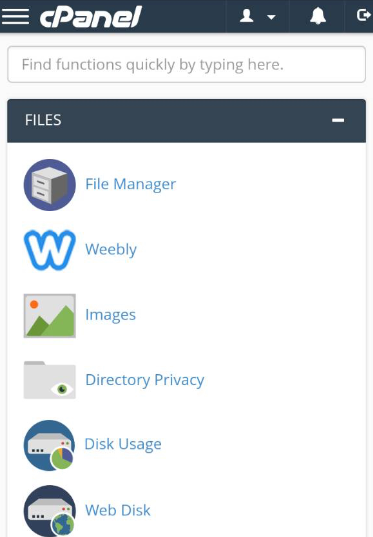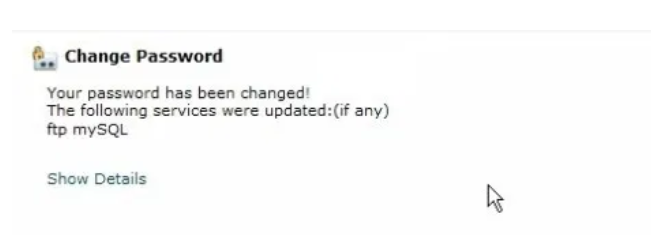Reset cPanel Password from cPanel end
It is recommended to change your password at least once a month to ensure maximum security and prevent hacking. Besides, your password strength plays a big role too. A strong password which is alphanumeric (contains both letters and numbers) also reduces the risk of hacking. On the contrary, a weak password is prone to hacking, leading to loss of important information.
1. Log into your cPanel account. The Menu page will appear after login.
Under “Preferences”, look for “Password & Security”. Click on it and you will be taken to the
“Change Password” page.
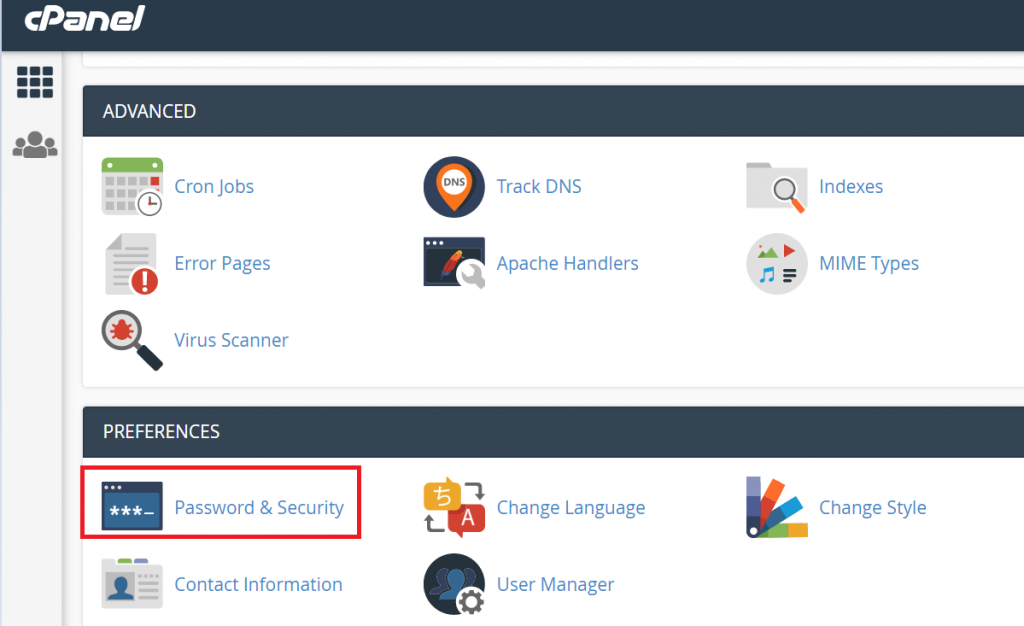
2. On the “Change Password” page, you must fill out the empty fields to amend your password. Input your current password and the New Password which you wish to have. Take note of the password strength as it is crucial for security purposes.
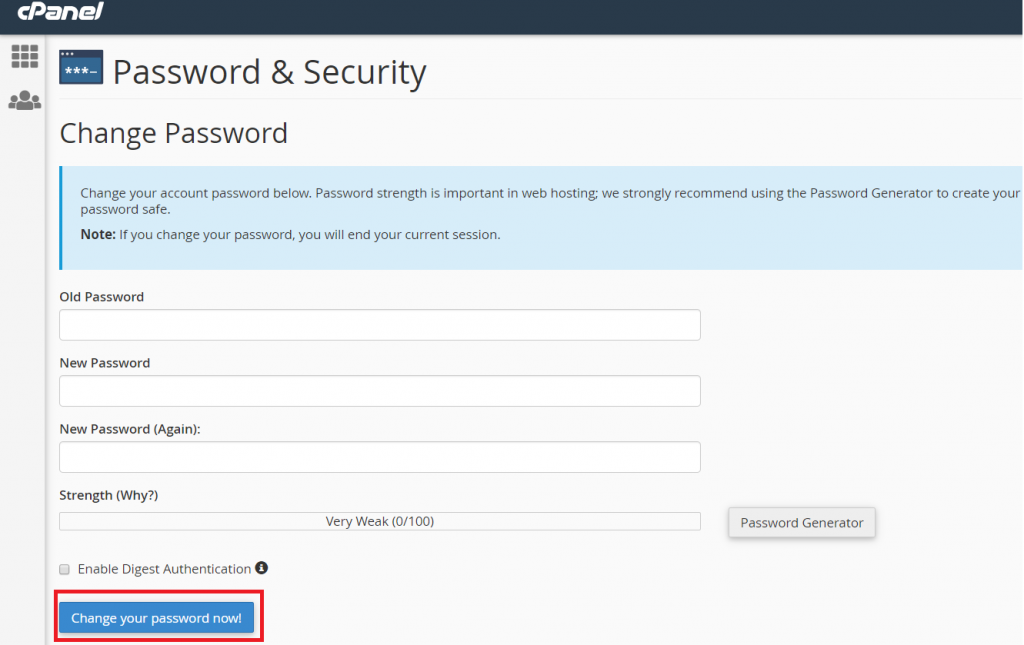
3. Use the Password Generator if you wish to have the maximum password strength. Remember to record your new password as it is very difficult to memorize.
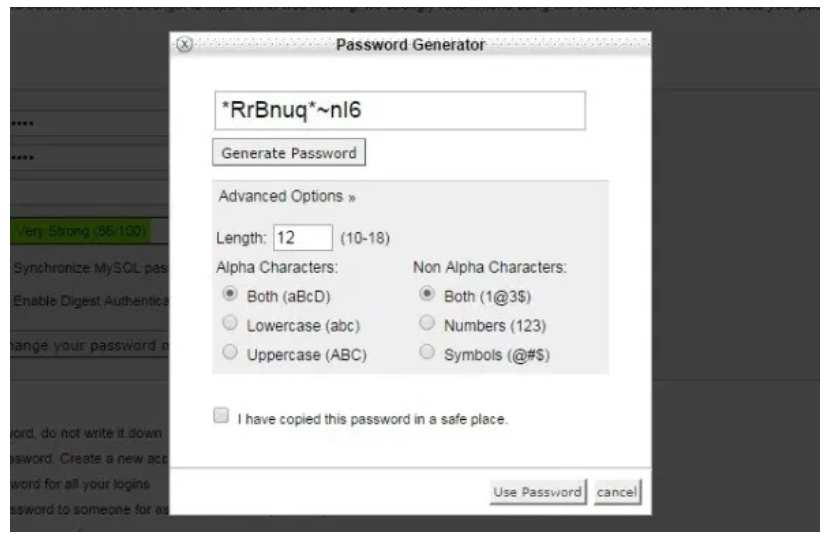
4. After submission, a confirmation notification will appear.