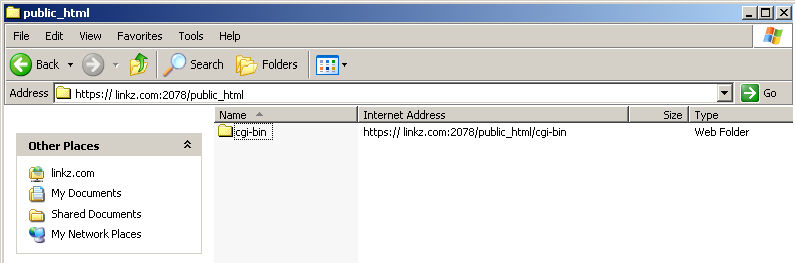Using cPanel Web Disk Function
1. Login to cPanel, from Files section, look for “Web Disk” option.
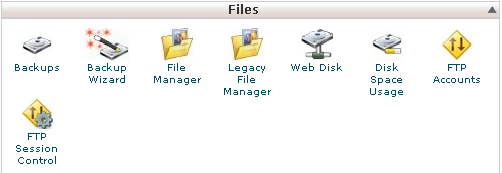
2. From Web Disk option page, cPanel login is the default Web Disk login, however you could create a new Web Disk Access login detail.
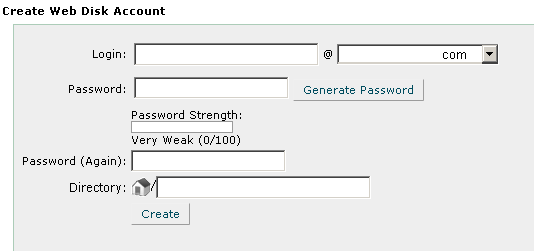
3. Navigate the button of “Access Web Disk” to enter the function.
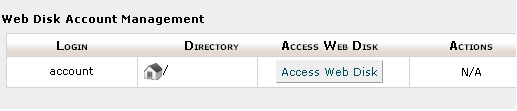
4. cPanel capable to support various Operating System environment such as
– Apple Operating System: Mac OS 10.4(tiger), Mac OS 10.5+(Leopard)
– Windows Operating System: Windows 98/2000/2003/XP/Vista
– Linux/BSD Operating System: Nautilus, Konqueror.
Following demonstration is under Windows XP Environment.
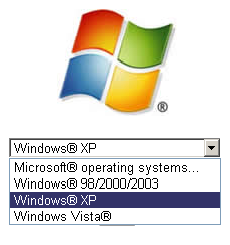
5. A file is required to download after select the Operating System, then double click the saved file to run it. Enter the cPanel login or the Web Disk Account login created through Step 2.

6. Once login successfully, a new file explorer will appeared. You may drag and drop the file from local PC to this remote file explorer that generated.